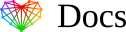Set up HTML Email Signature in Apple iOS Outlook App
Before you start
- You need to have the Outlook app installed on your iOS device
- You need to have your email account set up within the Outlook app
- You need to have access to your HTML email signature file. This can be opened from your email on the device if it’s been sent to you.
Next Step
Go ahead and start following the Step-by-Step Guide below to install your email signature within the Outlook App for iOS.
If you run into any issues during your HTML email signature installation in the Outlook App, please see the Troubleshooting FAQ for frequently asked questions, before contacting support.
Instructions
- Open the email signature delivery file on your iOS device. If we have delivered your HTML Email Signature files, you can use the “Preview link” to open the email signature in your iOS web browser. Find a part of the signature text that is not a link. Press and hold this text.
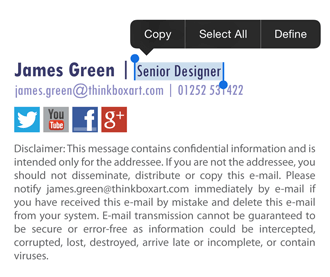
- The context menu will appear over the text. Tap Select All, then Copy.
If you do not see the option Select All, then move the selection indicators to the very beginning and end of the email signature, then click on the selection and tap Copy.
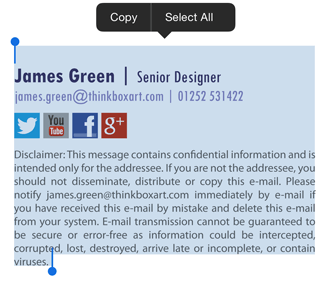
- Open your Outlook app.
- Tap your account icon at the top left, then tap Settings at the bottom left of the menu and tap Signature.
- Delete any text in your signature field, then tap and hold on the blank space and tap Paste.
- Your email signature will be pasted, BUT, please note that table and cell structure will display here which is normal. These outlines will NOT show when you compose an email.
- Close your settings and compose a new email. Your email signature will automatically appear when writing an email.
- Compose a New Email to see your HTML email signature. You’ll want to test it thoroughly before sending out any emails to other recipients.
Troubleshooting FAQ
If you have follow our Step-by-Step Guide and are experiencing issues, we suggest reading through some of the FAQ’s below before contacting support from your member account.
Why does my email signature show borders after pasting?
The table and cell structure will show after pasting your email signature into your settings. This is normal and will not appear when composing an email.
Why do my images look broken when installing?
Images within your email signature may appear broken when you paste your email signature into your Outlook app settings. This is normal, and the images will display correctly once you start composing an email.
You can test this by sending an email to yourself to ensure the signature is working correctly.
My email signature has large spacing
The Outlook app renders HTML email signatures a bit differently to other apps as it actually converts your email signature code to their own code. This can result in some increased spacing which we’ve done our best to control, but unfortunately some spacing may still occur.
If the spacing appears to be severe, please contact our support team and provide screenshots of the issue.
Why is my email signature squished?
If your email signature looks squished or is missing elements, then it’s likely because it’s too wide for the device that it is displaying in. The email signature will still display when viewed on larger devices, but the device will hide some elements to make it fit as well as possible on smaller devices.
You may want to consider making changes to your email signature and making it better optimized for mobile devices. We have some useful tips on how to optimize your email signature for mobile devices here.
Need more help?
Please contact our support team through your Email Signature Rescue account using the help button for direct assistance.