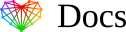Add Core Media to your Outlook’s Trusted Contacts
Email messages from safe senders are never routed to the Junk E-mail folder.
To add Core Media to your Safe Senders List, do the following:
- Sign into your Outlook.com account from a computer
- Select the Settings icon (gear icon) at the top-right corner
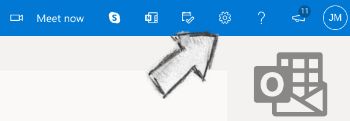
- Select View all Outlook settings
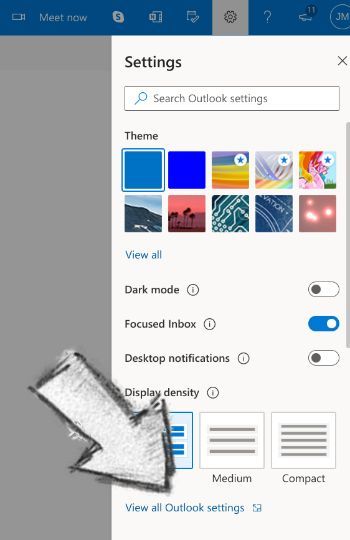
- Select Mail
- Select Junk email
- Under the Safe senders and domains header, select Add
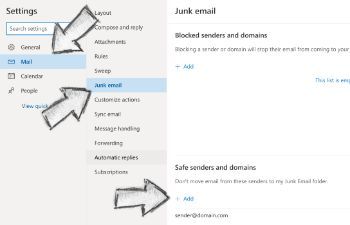
- Enter the sender email address “[email protected]” (without the quotes) then press the [Enter] key on your keyboard
- Select the Save that appears in the bottom-right corner
Now messages sent from [email protected] will end up in your inbox going forward.