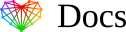Accept Access Request for Facebook Page
Instructions:
If you are a Page owner:
- Open your Page.
- From the left menu, select Page Settings.
- Select Page Roles.
- You will find the request under Partner Request. Select Respond to Request.
- Select Give Core Media access to my Page.
If you are a Business Manager admin, you can also approve partner requests in this way:
- Log in to your Business Manager
- Go to Business Settings from your left sidebar. Then, click Requests.
- Click on the Received tab. You should see businesses that have requested access to your Page here. You should also see information about the user who has requested access and the business they belong to.
- Click Approve or Decline.
You have now approved our access request to give permission to access the Page.
If you don’t know which Business Manager owns the Page, you may need to dispute the ownership and apply for the Page to be detached.
For more help, please contact the Facebook Support Team.