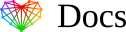HTML Email Signature on Android Information
The most common Email apps for Android (such as Gmail, Outlook and Samsung Mail) do not support HTML Email Signatures. Below you will find our suggestions on how to use HTML Email Signatures on Android devices.
Option 1: Manually insert with every email (FREE)
Instructions:
- Open the email signature HTML or HTM file in your web browser on your Android device. Find a part of the signature text that is not a link. Press and hold this text.
- The context menu will appear over the text. Tap Select All, then Copy.
If you do not see the option Select All, then move the selection indicators to the very beginning and end of the email signature, then click on the selection and tap Copy. - Go to your Email app and then compose a New Email or Reply/Forward.
- In the body of your email message, find a part of the email that is blank. Press and hold for the context menu to appear. Tap Paste.
- Your HTML Email Signature is now inserted.
Option 2: Use a Mail App that supports HTML Email Signatures
We recommend the Mail apps below which allow HTML Email Signatures.
- Aqua Mail Pro
Costs: $20 / year
Website: https://www.aqua-mail.com
Click here for instructions on how to Set up HTML Email Signature in Aqua Mail for Android - Aqua Mail Free
Costs: Free
Website: https://www.aqua-mail.com
Cons: Will add a promotional text at the bottom of every email message displaying the text “Sent by AquaMail for Android”.
Click here for instructions on how to Set up HTML Email Signature in Aqua Mail for Android