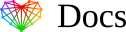Set up HTML Email Signature in Aqua Mail for Android
Instructions:
These instructions work for both Aqua Mail Pro and Aqua Mail Free.
- Open your email signature in your device’s browser app. If we have delivered your HTML Email Signature files, you can use the “Preview link” to open the email signature in your browser. Tap and hold on text that is not a link in your email signature, then tap Select All. Your email signature will be highlighted, then tap Copy.
- Open your Aqua Mail app. Tap your account icon at the top left, then tap Settings at the bottom of the menu.
- With your Aqua Mail settings open, tap Manage Accounts and Signature.
You’ll see the word Signature at the top, with a bar underneath which says Add text formatting. Tap Add text formatting to enable HTML formatting so your email signature can be set up correctly. You should now see a bar with styling icons at the bottom of the signature field. - Tap inside the signature field and hold, then tap Paste.
Save your changes by tapping the check icon at the top left of your screen. - You can now compose a new email and your email signature will be inserted when sending emails from your Aqua Mail app.
Troubleshooting FAQ
If you have follow our Step-by-Step Guide and are experiencing issues, we suggest reading through some of the FAQ’s below before contacting support from your member account.
Why is my signature displaying incorrectly?
Before copying, double check that your entire signature is selected properly. Not selecting the email signature correct can result in some code being missed which results in formatting issues.
The images in my signature look blurry
You may not have uploaded the images in your email signature for retina compatibility. Mobile devices run at a higher resolution than regular monitors so images can display blurry if retina support isn’t enabled. To resolve this, when uploading your image you should tick the “Upload for Retina & HiDPI” option.
Why is my email signature squished?
If your email signature looks squished or is missing elements, then it’s likely because it’s too wide for the device that it is displaying in. The email signature will still display when viewed on larger devices, but the device will hide some elements to make it fit as well as possible on smaller devices.
You may want to consider making changes to your email signature and making it better optimized for mobile devices.
Need more help?
Please contact our support team for assistance.