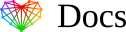Set up HTML Email Signature in cPanel webmail
You can create HTML-formatted email signature in your cPanel account using 2 web-interfaces: Horde or Roundcube.
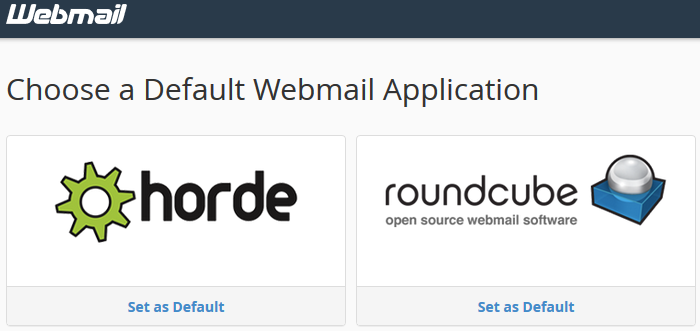
cPanel webmail can be accessed by these links:
- http://yourdomain.com/webmail
- https://serverXX.coremedia.team/webmail (replace serverXX with the actual server name your cPanel account is hosted on)
1. Log into Horde webmail interface and then hover over gear icon in the upper bar of the screen:
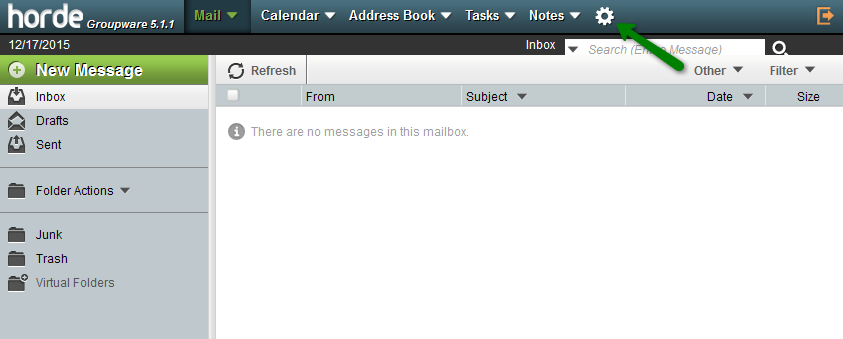
2. After this hover over Preferences in the drop down menu and click on Mail section:
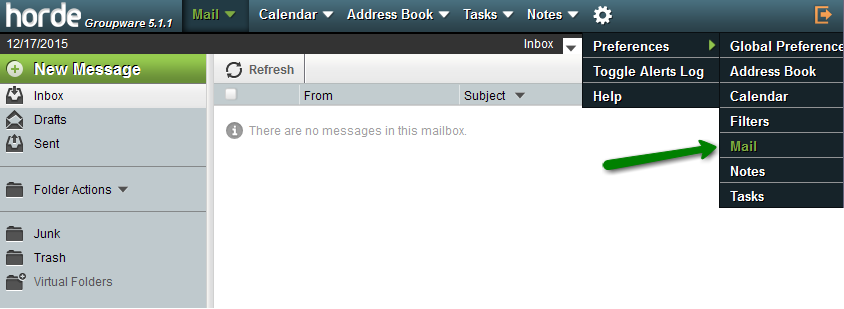
3. Then select Personal Information option:
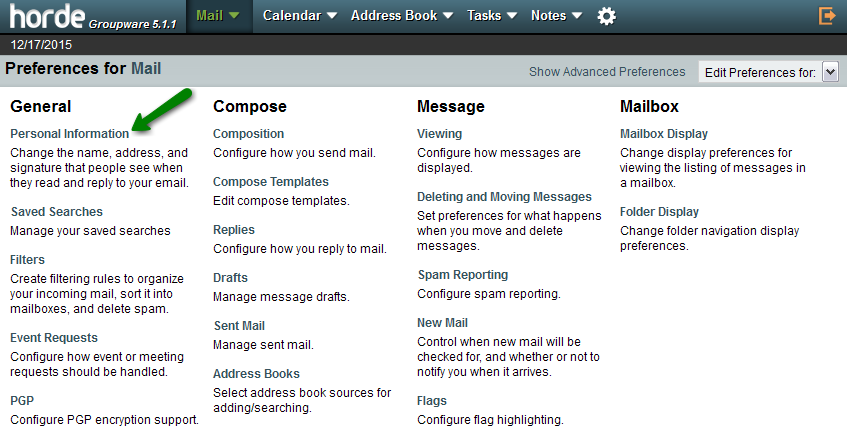
4. Once in, scroll the page down and you will see Your Signature field, where you are able to create your signature for outgoing emails.
Just under Your Signature field there is another field which allow you to create an email signature using HTML editor:
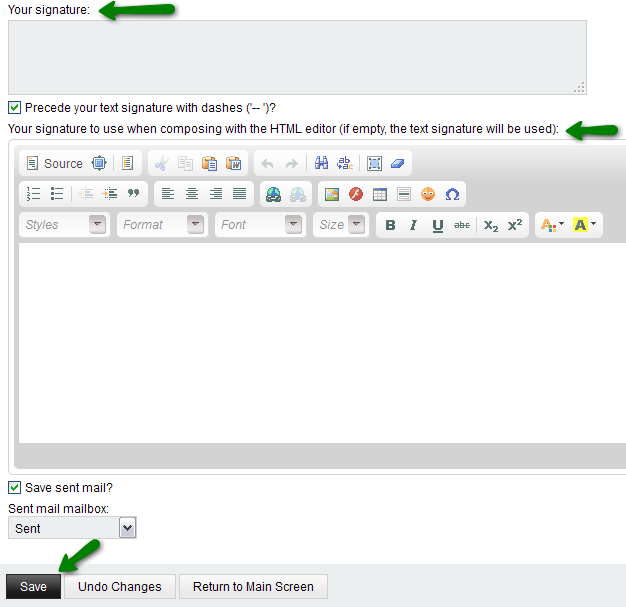
5. When you finish your signature, click on Save at the bottom of the page.
1. After logging into Roundcube webmail interface, click on Settings in the upper right corner of the screen:
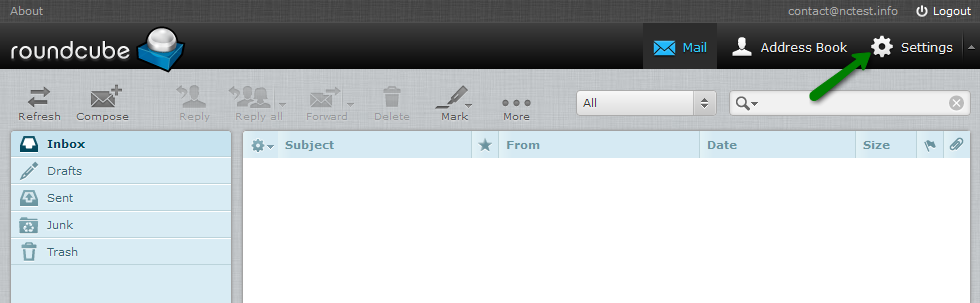
2. Once you are in Settings menu, click on Identities option:

3. Then select the needed Identity (email address you would like to set up signature for):
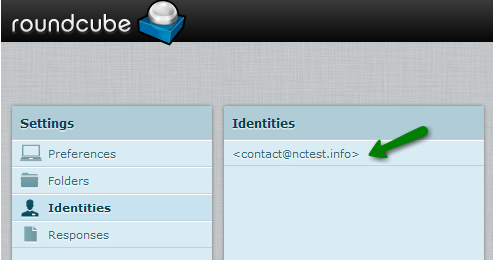
4. You will see Standard Signature Box, where you can create a simple text email signature. If you wish to use HTML, checkmark HTML signature checkbox:
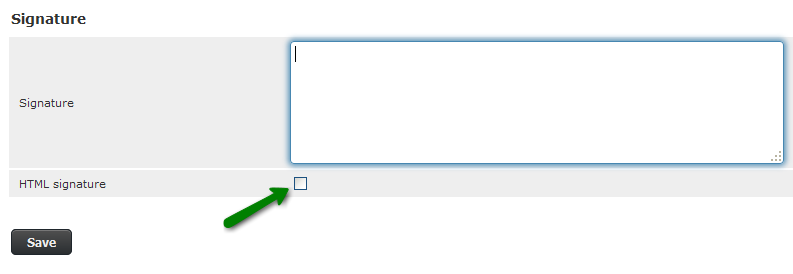
In HTML signature interface you will be able to add images, links or HTML code.
5. Once your signature is created, do not forget to click on Save:
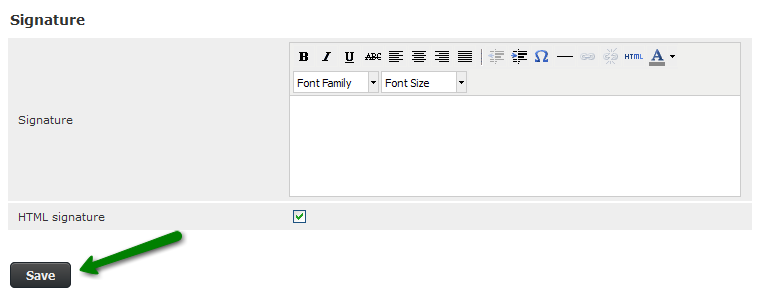
That’s it!