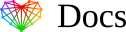Set up Plain Text Email Signature in Outlook for Android
Important note:
Unfortunately, the Outlook App for Android does not support HTML email signatures. Please only use this guide if you’re planning to add a text-based email signature.
If you want to set up an HTML Email Signature, please use our HTML Email Signature on Android Information article.
Instructions:
- Open the Outlook App on your Android device. Tap the menu button from the top left.
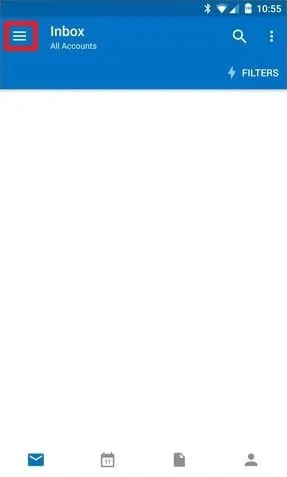
- Tap the settings gear icon on the bottom left of the menu.

- When you’re in the settings menu, tap on the signature section.

- Paste your new email signature into the text box provided and then tap the tick in the top right corner to save the signature.

- Your email signature is now installed!