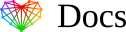Accept access request to Google Ads
Instructions
- Log into Google Ads.
- The admin on the Google Ads account will be the one to accept the invitation. If you do not know who the admin is, follow these steps:
- Navigate to Tools & Settings in the top toolbar.
- Under the “Setup” column, click on Access and Security.
- Under the “Users” category you will see the admins of the account and the email that the request will go to. If you are not an admin, you will not be able to accept the request. Your admin will have to adjust your permissions if they wish for you accept the request on their behalf.
To accept the request, you follow a very similar workflow as seen above.
- Click on Tools & Settings in the top toolbar.
- Click on Access and Security.
- Click on Managers.
- You will see the manager accounts you are currently connected to.
- If you see Core Media, or Core Media Manager, that means you are connected to Core Media’s Manager accounts.
- Click on ACCEPT under the Actions column.